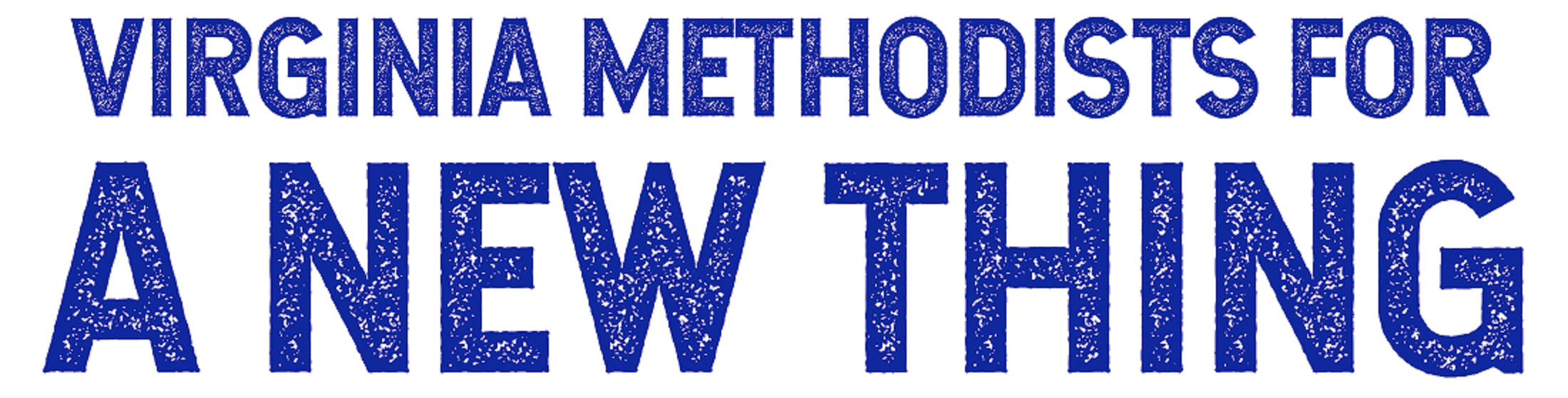Test Your Tech for Annual Conference
It’s important for all Annual Conference members to be prepared for conference. Part of being prepared is ensuring that your tech is set up and all of your credentials are in order. We are therefore re-sharing this information from the conference office, with a few additional notes & updates.
Greetings Annual Conference (AC) members,
A reminder that AC members can "Test Your Tech" in preparation for this week’s 239th Session of the June 18-19 Virginia Annual Conference sessions. “Testing your tech” will take approximately 3 minutes and is an important way to make sure you are ready to fully participate in Annual Conference.
Here is a quick video that walks you through the Test Your Tech process: https://www.loom.com/share/2b40b74cb3e44f47abfa91cbb270a78a
Steps to test your tech:
Visit vaumc.org
Click on the Member button at the top right.
Enter your email address (this must be the email address associated with your AC member status)
Create a password-- any password you create is fine--just be sure to write it down, as you will need it to participate this week.
Enter the email address/password and continue--this brings you into the platform.
On the left hand side of the Annual Conference platform, you will find "Member Agenda"
PLEASE NOTE: You will not be able to vote and fully participate in the conference if your panel says “Guest Agenda.” If you are a voting member of Annual Conference, it must say “Member Agenda.”
If you see an error, one fix that has worked for some people is to scroll to the bottom of the left hand side, and press the Refresh button. If that fixes the problem, you’re all set. If not, please email helpac2021@vaumc.org for assistance.
Click Member Agenda to see the AC schedule and connect to the testing session.
Select June 18
Select Morning Session
Click the “Join Now” button
Enable your microphone (click “Allow”)
Accept the terms and conditions
Click "I have a user ID" (This is where you need your AC credentials-- they were sent in an email on Monday, June 7, 2021 with the Subject heading: “AC 2021 Credentials and Information for Laity and Clergy.” They will be sent out again on Thursday June 17.
Note: if you were an AC member last year, the system may remember your old ID -- you need to delete any numbers you see in the User ID field and enter your 2021 credentials!
Enter your user ID number
Enter the password (2021)
Click the blue “Join Audio by Computer” button
Ensure you can see and hear the video playing in the Zoom window (right-hand side)
If you see and hear the video, you have completed Test Your Tech and you are ready to participate fully in Annual Conference. Please be sure to walk through all of these steps so that you can make sure you can fully connect to and hear/see the Zoom presentation.
Please note: If you were an Annual Conference member last year and used the Lumi platform, your credentials last year may still be saved on their site. In this case, make sure you enter the User ID you received for the AC 2021 session and enter that 6-digit code. You can learn more about this at the 1:53 mark of the quick video tutorial shared above.
If you run into a problem, contact the AC Help Desk at helpac2021@vaumc.org